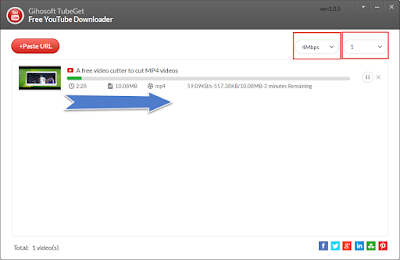Speaking of YouTube, everyone knows it’s an online video website, where we can watch all kind of videos, and share to our Facebook and Twitter. But sometimes when we see some practical videos, such as the technical skills, most of us would want to download it and save to the computer so we could learn it offline when we need it. The difficulty is YouTube is restricted to download videos in a common method, to solve this problem, a YouTube video downloader should be a good helper of you. Of all the YouTube downloaders, I strongly recommend Gihosoft TubeGet to you, not only because it’s a free and easy-to-use product, but also it has many practical functions and can meet most of your needs.
Why we recommend Gihosoft TubeGet to you?
First of all, it’s 100% free, as most softwares are charged today, so we will save your money. Besides, except downloading YouTube, TubeGet also supports the other 1000+ popular video websites such as Dailymotion, Vimeo, Metacafe, Break, Netflix, Veoh, Blip.tv, etc. Before downloading, you can choose the resolution and format saving your videos, that’s a good choice for you. Moreover, as most downloading applications take up much of the bandwidth, so your internet speed will be very slow while you are doing the downloading job. But to Gihosoft TubeGet, it’s not a problem, there is an option to set the bandwidth, so you just click it and the downloading speed is controlled. What function the downloader application also has is that it can download YouTube MP3 directly from a video, without downloading the whole part .
How to download videos use Gihosoft TubeGet
As I said before, TubeGet is easy-to-use, all the complicated technologies are hidden by the intuitive interface, you can learn to use this software very quickly with some clicks. Despite that, it’s still necessary to tell you how to use it. Next is the tutorial for it, hope it will help you.
1. Copy the URL of the video from the websites and click the paste button, the video starts to download;
2. A new interface will pop up, it’s your choice to select the resolution and saving location. If you prefer the audio instead of whole video, you’d better click the “YouTube to MP3” to convert the video to MP3 directly.
3. The last step, download. When downloading , you can set the maximum one-time download number and limit the bandwidth. Now you just wait until all the contents are finished.
Gihosoft TubeGet focuses on providing the best quality of video downloader from video websites, try it and you will see it’s a convenient downloading tool.
More Topics: 5 Best Free YouTube Video Downloaders to Download Videos from YouTube
Best Free Video Cutter – Top 5 HD Video Cutter for PC
More Topics: 5 Best Free YouTube Video Downloaders to Download Videos from YouTube
Best Free Video Cutter – Top 5 HD Video Cutter for PC