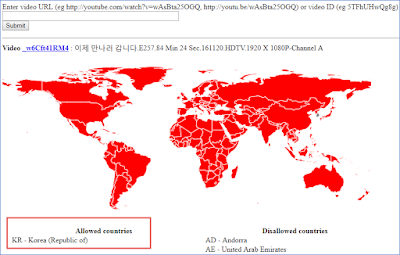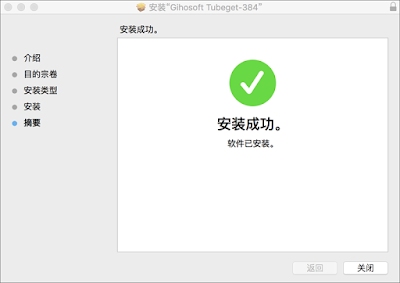Gihosoft TubeGet, an absolutely free YouTube downloader, is capable of downloading videos you like from YouTube and other hot video sites in many resolutions and formats, completely satisfies your appetite for offline videos.
Monday, September 3, 2018
如何下载YouTube地区限制视频
下载普通的YouTube视频是一件非常简单的视频,因为网上有很多这类的软件,网站或者是插件等。但是有些时候,你会发现这样一个问题,当你想要观看一个视频的时候,却发现打不开,上面显示“上传用户已禁止在您的国家/地区播放次视频”(The uploader has not made the video available in your country)。
那这个时候你该怎么办呢?当然一般情况下,把你的VPN软件切换IP就可以了。但是,还有某些特例,比如有的视频只能在某一个特定的地区播放,其他地区的IP都不能播放。如果你一个一个地方的去尝试,未免太麻烦了。下面我来告诉你方法。
1. 首先,你需要进入一个网站,地址:http://polsy.org.uk/stuff/ytrestrict.cgi。然后复制被限制地区播放的YouTube视频地址,粘贴进方框,点击“Submit”。然后下面就会出现该视频可以播放和被限制播放的地区。Allowed countries是可以播放的地区,Disallowed countries是被限制播放的国家和地区。
2. 打开VPN软件,笔者这里使用的是NordVPN,有很多国家的节点。然后选择目标视频所在的国家的节点,连接,软件会自动配置IP地址。
3. 下载并安装YouTube视频下载软件Gihosoft TubeGet,复制目标视频的地址,点击“粘贴链接”按钮,软件开始分析链接。
4. 在分辨率窗口上选择要下载的视频分辨率和视频保存位置,点击“下载”,视频开始下载,百分比进度条开始走动。
Thursday, August 30, 2018
YouTube视频如何在Mac电脑上下载
如果你是自媒体行业的,那你一定知道这个行业最缺少的就是素材了,无论是发文章还是做视频类的内容。文章类的素材比较好找,基本上稍微大一点的网站都可以搜索得到。但是视频素材呢?就不太好找了。比较有名的视频网站比如腾讯、爱奇艺、优酷等,都是加密的,不好下载。即使你下载了,也还带有网站水印,用起来特别不好。那么有什么找视频资源的好方法呢?
如果你有心的话,你一定听说过YouTube这个网站。作为全球最大的视频素材网站,YouTube上面的视频真是包罗万象,包含各种评测视频、教程类视频、VLOGs(视频博客)、游戏视频、搞笑视频、盘点视频、开箱视频等。而且上面的视频都是高清的,基本上都没有水印,下载也非常方便,直接能下载到720P和 1080P的高清视频,甚至是4K的极清视频也不少见。作为一个自媒体人,你可以很好地借鉴一下这些素材的表达方式或者是创意。
那么问题来了,如何在Mac电脑上从YouTube上面下载视频呢?这里介绍一种非常有效且简单的方式,使用电脑版软件 - Gihosoft TubeGet Mac版。这是一款简洁的YouTube视频下载软件,支持从YouTube、Vimeo等视频网站获取视频。下面我们来看看使用方法。
在macOS系统上下载YouTube视频的具体步骤:
1. 下载并安装Gihosoft TubeGet
收录该软件的下载站点有很多,你可以直接通过官网下载,也可以通过非凡软件、绿盟等权威的下载站点去下载。该软件同时拥有Windows和Mac版本,你可以根据你的电脑系统选择下载版本。安装过程很简单,按照步骤一直点击下一步就可以完成安装了。
2. 获取YouTube视频链接
打开浏览器,进入到YouTube,搜寻你想要下载的视频。找到视频以后,播放该视频,这时地址栏里面会出现该视频的URL下载链接,然后复制该链接。当然,分享用的youtu.be短链接同样也可以解析。
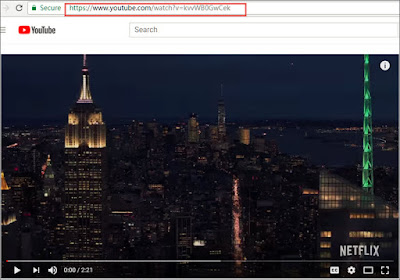
3. 解析链接
打开该油管视频下载软件,点击红色的“粘贴链接”按钮。此时软件会自动将链接粘贴到里面,之后就开始解析链接,用时大概10秒;解析完成后会弹出一个参数设置对话框。
4. 设置下载分辨率
在参数设置对话框上面,你会看到一系列的下载分辨率选项,比如640P、720P、1080P、2K、4K、8K等。如果你只要下载音频,不需要视频,只需点击「只下载原始音频」即可,或者你也可以选择「转换成MP3」,这个过程音频略微有一点耗损。根据你的喜好选择你要下载的分辨率和视频存储位置。
5. 开始下载视频
点击“下载”按钮,视频进入下载流程,百分比进度条开始出现。另外,在下载1080P及以上分辨率视频的过程中,由于YouTube对高分辨率的内容是音视频分开存储的,下载到90%左右的时候就下载完成了。然后就会有一个合成的过程,将视频和音频合成一个整体,由于是无损合成,只需十几秒就完成了。
注意:下载完成的视频可以自己本地观看,不要随意在网上传播。
更多Mac版YouTube视频下载软件,参考文章:Top 11 YouTube Video Downloader for Mac that Actually Work
如果你有心的话,你一定听说过YouTube这个网站。作为全球最大的视频素材网站,YouTube上面的视频真是包罗万象,包含各种评测视频、教程类视频、VLOGs(视频博客)、游戏视频、搞笑视频、盘点视频、开箱视频等。而且上面的视频都是高清的,基本上都没有水印,下载也非常方便,直接能下载到720P和 1080P的高清视频,甚至是4K的极清视频也不少见。作为一个自媒体人,你可以很好地借鉴一下这些素材的表达方式或者是创意。
那么问题来了,如何在Mac电脑上从YouTube上面下载视频呢?这里介绍一种非常有效且简单的方式,使用电脑版软件 - Gihosoft TubeGet Mac版。这是一款简洁的YouTube视频下载软件,支持从YouTube、Vimeo等视频网站获取视频。下面我们来看看使用方法。
在macOS系统上下载YouTube视频的具体步骤:
1. 下载并安装Gihosoft TubeGet
收录该软件的下载站点有很多,你可以直接通过官网下载,也可以通过非凡软件、绿盟等权威的下载站点去下载。该软件同时拥有Windows和Mac版本,你可以根据你的电脑系统选择下载版本。安装过程很简单,按照步骤一直点击下一步就可以完成安装了。
2. 获取YouTube视频链接
打开浏览器,进入到YouTube,搜寻你想要下载的视频。找到视频以后,播放该视频,这时地址栏里面会出现该视频的URL下载链接,然后复制该链接。当然,分享用的youtu.be短链接同样也可以解析。
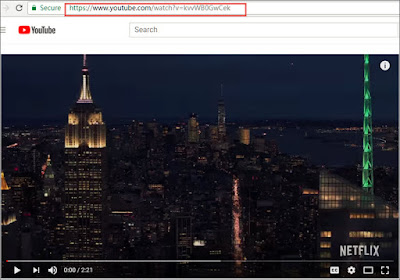
3. 解析链接
打开该油管视频下载软件,点击红色的“粘贴链接”按钮。此时软件会自动将链接粘贴到里面,之后就开始解析链接,用时大概10秒;解析完成后会弹出一个参数设置对话框。
4. 设置下载分辨率
在参数设置对话框上面,你会看到一系列的下载分辨率选项,比如640P、720P、1080P、2K、4K、8K等。如果你只要下载音频,不需要视频,只需点击「只下载原始音频」即可,或者你也可以选择「转换成MP3」,这个过程音频略微有一点耗损。根据你的喜好选择你要下载的分辨率和视频存储位置。
5. 开始下载视频
点击“下载”按钮,视频进入下载流程,百分比进度条开始出现。另外,在下载1080P及以上分辨率视频的过程中,由于YouTube对高分辨率的内容是音视频分开存储的,下载到90%左右的时候就下载完成了。然后就会有一个合成的过程,将视频和音频合成一个整体,由于是无损合成,只需十几秒就完成了。
注意:下载完成的视频可以自己本地观看,不要随意在网上传播。
更多Mac版YouTube视频下载软件,参考文章:Top 11 YouTube Video Downloader for Mac that Actually Work
Friday, May 11, 2018
An Easy Way to Download Hotstar Videos Free
What is Hotstar?
Hotstar is a very popular Indian digital and mobile entertainment platform developed by Star India in February 2015. So far, Hotstar is available on web, Android and IOS platforms. Hotstar has tons of TV series, movies & sport videos. According to its official website, Hotstar currently offers over 50,000 hours of TV content and movies across 8 languages, and every major sport covered live. Watching videos on Hotstar is super easy and convenient if you have a good Internet or WIFI connection, but what if you are in an occasion where free Internet is not available - such as going travel - when you'll be forced to go offline. Then you will need to save the videos from Hotstar to your device for watching offline. But how to download Hotstar videos remains difficult since it doesn’t provide a download passage. No worry, with the right software, you are able to download any video form Hotstar you are fond of to your computer or mobile devices as you like.
What’s the Best Way to Save Hotstar Videos for Free?
Surely that are many video downloader on web that have the capability to download videos from multiple online streaming sites, such as YouTube, Vevo, Lynda, LiveLeak, but only a few of them can deal with Hotstar. Among all kinds of video downloader in the market which let you save Hotstar videos, Gihosoft TubeGet is a very outstanding one with no ads and malicious code. It can help you to download Hotstar videos to your computer without any effort in a fast and safe way. Besides, it very secure and won’t collect your private information. Without further ado, let me show you how to grab videos with Gihosoft TubeGet.
Easy Steps to Save Videos from Hotstar with Gihosoft TubeGet
To download videos from Hotstar to your computer or Mac, you can follow those 4 easy steps below:
1. Download & install Gihosoft TubeGet on your computer. You can either download it from its official website or from CNET, Softpedia or Alternativeto etc.
2. Head to Hotstar on your browser, find & play the video you are interested in, then copy the URL in the address line.
3. Open Gihosoft TubeGet, click the paste button, then the software starts to analyze the URL. A new interface will pop up in an instant prompting you to select the video resolution, video format and path directory after the analyzing.
4. The last step, click the download button to save the Hotstar video to your computer. And the downloading process bar will show you the percentage on the interface.
In Conclusion:
As you can see, it’s quite an easy work to save Hotstar videos to your computer and Mac with this software. Do you know any other tool which can do the same work? Share with us in the comment below.
2. Head to Hotstar on your browser, find & play the video you are interested in, then copy the URL in the address line.
3. Open Gihosoft TubeGet, click the paste button, then the software starts to analyze the URL. A new interface will pop up in an instant prompting you to select the video resolution, video format and path directory after the analyzing.
4. The last step, click the download button to save the Hotstar video to your computer. And the downloading process bar will show you the percentage on the interface.
In Conclusion:
As you can see, it’s quite an easy work to save Hotstar videos to your computer and Mac with this software. Do you know any other tool which can do the same work? Share with us in the comment below.
More related articles: 5 Ways to Download Tumblr Videos Free
Subscribe to:
Posts (Atom)