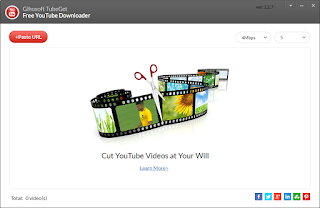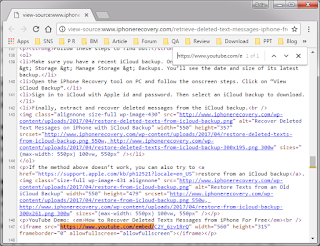However, it is not always possible to watch these subscribed videos online, either because the video has been removed or simply because you are not connected to any Internet source. So it makes sense to download the whole channel videos you subscribe, then you can play them at anytime, anywhere, with or without an Internet connection. Therefore, here I will introduce you two ways to download YouTube channels.
1. Download YouTube Channel/Subscription Videos With Desktop Software
To download YouTube channel videos to your computer, you can either try a desktop software or an online download tool. For desktop software, there are a myriad of products on web. If you are tired of pop-up ads, plugins or bundled software, you should jump into Gihosoft TubeGet without hesitation. It’s a freeware that contains no ads, plugins, malicious code or bundled software, completely clean and safe. To download subscription videos from YouTube, you can utilize Gihosoft TubeGet with just 3 easy steps to complete the download process: Copy and paste the URL of the YouTube channel, select the resolution and saving directory, the final step is click “Download” to save the YouTube videos.
2. Download YouTube Channel/Subscription Videos With Online Download Tool
Compared with desktop software, online download tool will not take up your computer disk space, but it may not work as fast and smoothly as desktop software. ClipConverter.cc, for example, works efficiently as a online download tool. Although an online site, it has all the features a download tool can have. It can download videos up to 8K resolution, can save and convert videos to mp3 audio directly without downloading the whole video, and it can also convert videos to different formats. The operation step is just the same as Gihosoft TubeGet, you just need to copy and paste the URL, choose the resolution, and the last step is download.
The Bottom Line
The above are two ways to download YouTube subscription videos from YouTube, so just try them and save the videos to your computer fro further study.
More Articles: How to Download Twitter Video