Whatever the reason, it makes sense to download YouTube videos, so that you can watch them at anytime, anywhere you like. If you want to play the videos you save from YouTube, you’d better download it in MP4 format, as it’s the common general format and every video player can support it. So here I’m going to show you two free MP4 downloader to download YouTube videos in MP4 for free.
1. Download YouTube Videos in MP4 with Gihosoft TubeGet
Gihosoft TubeGet is a free-to-use application dedicated to downloading YouTube clips and converting them to different formats like MP4, AVI, MKV and formats compatible with different mobile devices like iPhone and Android.
Gihosoft TubeGet comes in handy if you're looking for an easy tool to download YouTube videos in MP4 format. It enables you to save videos from YouTube in just 3 easy steps.
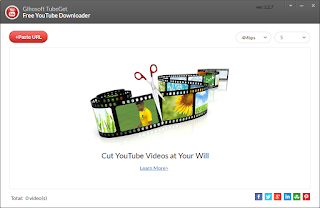
3 Easy Steps to Download YouTube Videos in MP4 Using Gihosoft TubeGet:
1.Copy the video link you want to download from YouTube, open Gihosoft TubeGet and click “+ Paste URL” to paste it into the program;
2.After the program analyze the link, it will pop up a new interface for you to choose your right resolution and saving location.
3.Finally tap “Download” to start the downloading process.
2.Download YouTube Videos in MP4 with Free YouTube Download
Like Gihosoft TubeGet, Free YouTube Download is also one of the most popular desktop tools for downloading YouTube videos. It’s really easy to use and has all the features you need without any bells and whistles you don’t like. All you need to do to download a video from YouTube is an active internet connection and the video URL you want to save.
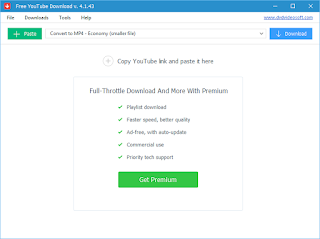
Simple Steps to Download YouTube Videos in MP4 With Free YouTube Download:
1.Copy links from YouTube and tap “+ Paste” in the interface, and the software starts to parse the link;
2.When the link is parsed successfully, you are allowed to choose output format, quality, location, and name;
3.Start to download videos.
To Sum It Up
All in all, Gihosoft TubeGet and Free YouTube Download manage to get their jobs done pretty well. Almost all YouTube videos can be downloaded and saved on your computer in MP4 format with these two products. There are also other apps available that can do the same job as these two products aforementioned, I’d love to know what else you would add to this list.
More Article: How to Download Instagram Video



