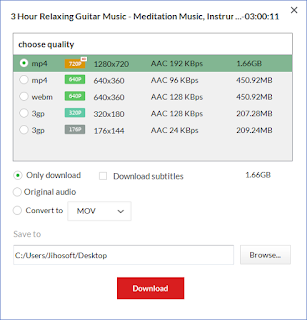In the modern world, the majority of multimedia contents can easily be accessed online thanks to the powerful streaming video sites, such as YouTube. As the largest UGC video site in the world, we can watch almost infinite things in YouTube. From educational tutorials and MV to documentaries and TV series etc. However, there are a few places in the world that YouTube is blocked, such as China. So, in this situation, how can you watch YouTube videos smoothly without any obstruction? The answer is a VPN software.
For all the VPN software I’ve used, I recommend Lantern, a free peer-to-peer censorship circumvention tool. The software is financed through US Department of State seed funding and is aimed at helping web users in censorious countries, especially in China and across the Middle East. The service supports Chinese, Arabic, and several other languages.
Lantern has both free and pro version, and it’s compatible with Windows, MAC & Android platform. Besides, it’s very easy to use, you just download and install it in your device, and you can start to stream, browser and use your software, not needing any other configurations. As an advanced tool, it uses geo-optimized server and many other techniques to bypass Internet censorship & firewalls, which enables users to keep surfing without any problem at a fast speed. To keep your devices in a safe environment, Lantern encrypts all of you traffic to protect your data and privacy.
Part 2. How to Download YouTube Videos for Playing Offline
YouTube videos are on tap when you have good Internet connection available, but there are some occasions where you are forced to go offline. For example, when you are traveling, or when are in the suburbs where reliable broadband is as rare as reliable buses. No worry, with the right free YouTube downloader, you will be able to download any videos to view them offline.
However, it is really hard to pick out the best one because there are many downloader with different features in the market. If you are still looking for the best free YouTube downloaders, you have come to the right place. We have rounded up the top 5 Free YouTube Downloaders based on technicians' stringent testing and customers' reviews, just go through this article, and you will find the one suits you the best: 5 Best Free YouTube Downloader to Save YouTube Videos
Note: You should only download videos if you have permission from the copyright holder. Unauthorized downloading is against YouTube's terms of service.