Compared with other YouTube downloader, youtube-dl seems a little technical to some extent, since you have to know the basic knowledge of command prompt(cmd) before you want to use it. When you finish downloading youtube-dl, you should put it in your personal folder in the Users directory. Now you go to YouTube and copy the URL of the videos you want to download, then just press “WIN + R” and input “cmd” in the search bar to open the command prompt, here it comes to the most crucial step. Type this following command: “youtube-dl video-link”, or “youtube-dl playlist-link” if you want to download a playlist, then press “Enter”, and the video starts to download, when it finishes downloading, you will find the video in the same location as the youtube-dl software.
You can type the command of “youtube-dl -help” to reveal some extra features such as to download from a particular number or to download in reverse order, etc. To select the video quality, you can use command “youtube-dl -F video-link”, here’s an example:
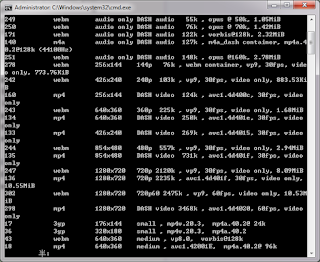
The best quality is 22, if you want to download it, just type the command “youtube-dl -F 22 video-link”, in this way you can download any resolution this video supports. If you have enough computer space and desire to download the video of best quality, then you should use this command ”youtube-dl -F bestvideo+bestaudio video-link”.
More Articles: How to Download Twitter Video

Thanks For Post which have lot of knowledge and informataion thanks.... CCleaner Pro Crack
ReplyDeleteTopaz Sharpen AI Crack
Spotify Premium Crack
Debut Video Capture Pro Crack