Sometimes when you are looking for tutorials about technical skills, the tutorials provides you step-by-step guidelines with pictures and videos from YouTube so that you can comprehend the key content quickly. Here comes the question, if you want to save the video to your computer for playback, then what you should do? No worry, here in this article, I’m going to show you how to download this embedded YouTube video from website in an easy way.
Simple Steps on How to Download Embedded YouTube Videos
Step 1. Right click your mouse on the blank of the page and select ”View page source”, then a new interface will come out. At this time, just press “Ctrl + F” on the keyboard, and you will see a small dialog box in the upper-right corner of the page.
Step 2. As the URL of embedded YouTube video starts with "https://www.youtube.com/embed/”, so you should type this link in the box and press
Enter. After that, a highlighted link will come into your sight, and that’s the link of the embedded YouTube video. Just copy the link within the double quotations starts with
src=””.
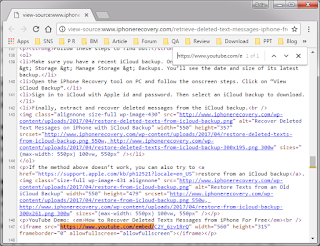
Step 3. Download and install a software named
Gihosoft TubeGet on Google. Then just click “+Paste URL” to paste the embedded URL into the software, this software will automatically parse the link. After it’s finished, select the resolution, format, whilst choose a saving location for the video. Click “Download”, now you just sit tight and wait for the downloading process finished.
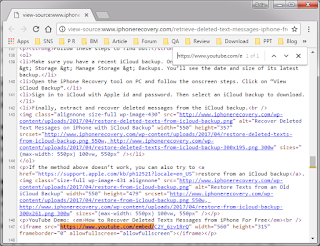


No comments:
Post a Comment